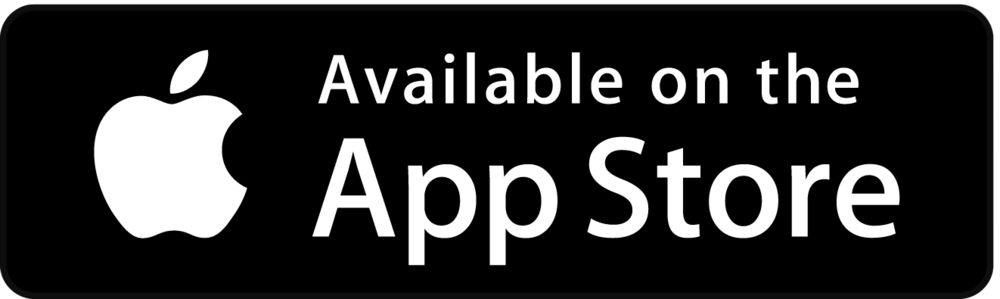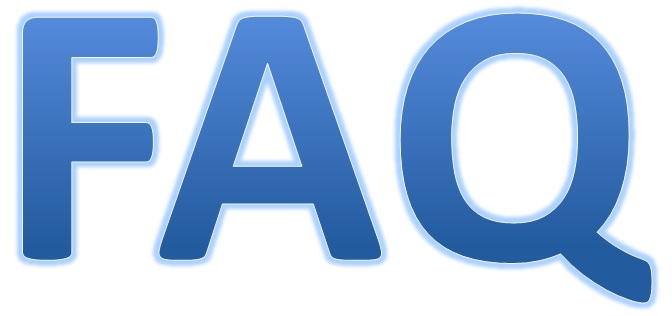- Home
- About
- OSD
- MyOSD
- Partners
- Work Packages
- WP 1Management & Coordination
- WP 2 (OSD)Ocean Sampling Day
- WP 3Oceanography & Environmental Data
- WP 4Standards and Interoperability
- WP 5Bioinformatics & Data Integration
- WP 6Exploring Ecosystems Biology
- WP 7Function and Biotechnology
- WP 8Intellectual Property (IP) Management for Marine Bioprospecting
- WP 9Dissemination & Outreach
- Public DeliverablesAll Micro B3's public deliverables
- Meetings
- Workshops
- Third Micro B3 Industry Expert Workshop
- Micro B3 Industry Expert Workshop
- Micro B3/OSD Analysis Workshop
- Micro B3 Stakeholder Workshop
- Micro B3 Summer School in Crete 2014
- Marine Metagenomics Bioinformatics
- Micro B3 Industry expert workshop
- EU-US Training 2013
- Micro B3 Statistics Training 2013
- MG4U Bioinformatics Training 2013
- Bioinformatics Training 2012
- EU-US Training 2012
OSD Citizen App
The OSD App provides the opportunity to enter environmental parameters plus an illustrative photo in an electronic “log sheet” which are send to the OSD server. It is available for Android and iPhone.
Installation and fist time set-up
App installation and set up:
-
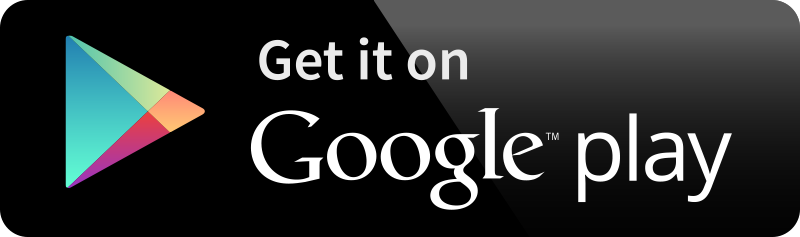 Download the OSD App for free in the Google Play Store or App Store, and check out the OSD Video tutorial for instructions.
Download the OSD App for free in the Google Play Store or App Store, and check out the OSD Video tutorial for instructions. -
You can also Search for "OSD citizen" App in the Google Play store or Apple App store.
-
After installation, please open the App while you still have internet connection as the App itself needs to download basic settings before you can create a new sample. This is only necessary once at the first start-up. Afterwards you don’t need a network connection to use the App as it stores all the data offline until you next get internet access and click 'Upload Samples'.
-
Next, click on the "Personal" button on the left corner at the bottom - here it is mandatory to enter your first and last name. You can change this information as often as you like just do not forget to click the "Save" button at the bottom of the screen.
-
Please remember: your name (first and last name) will be publicly displayed on the OSD server website. If you do NOT want this please choose a nickname.
-
When you have finished these steps you are ready to go!
Download the OSD App User Guide
Micro B3-IS user account and data upload:
For data upload you have to log in with your Micro B3-IS user account or log in via your Google, Facebook or Twitter account. We recommend to generate your Micro B3-IS user account using your PC or Mac on the Micro B3-IS registration website.
More information about the App functionality and FAQ can be found here.
Click here to go back to the main MyOSD page.